Forgot Password
Forgot Password – If applicant forgets his password, “FORGOT PASSWORD” sub menu under the APPLY page.
he can reset his password using the menu in the top menu bar of the home.
After selecting “FORGOT PASSWORD”, following page is displayed.
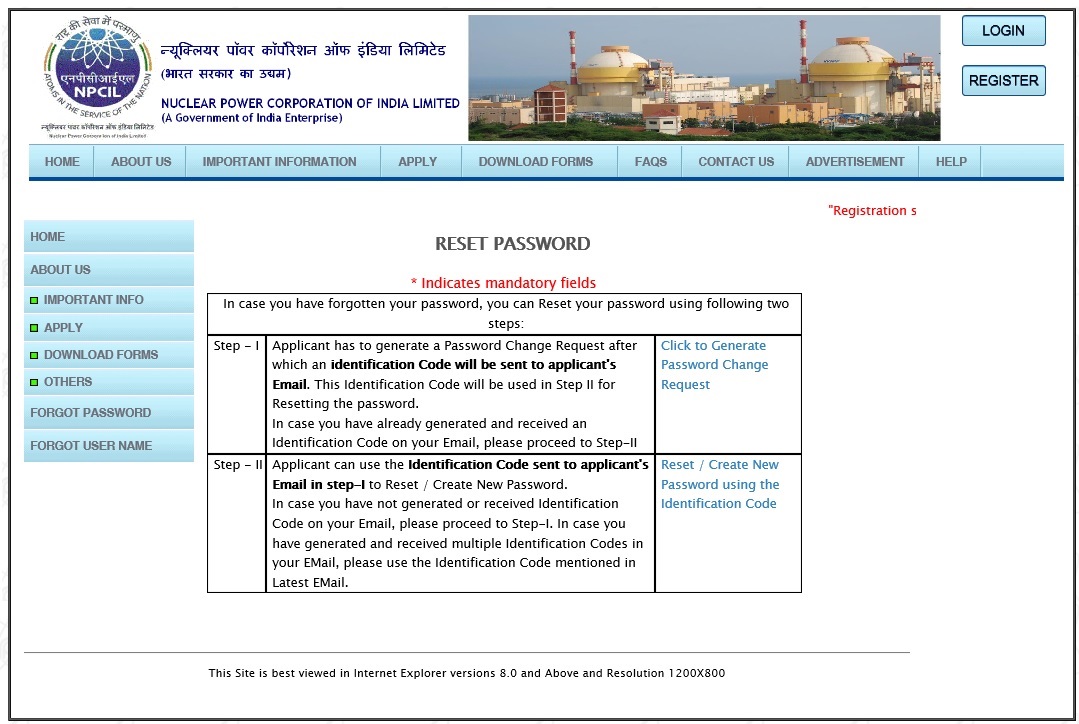
There are two steps for creating a new password.
- In first step, press the link “Click to Generate Password Change Request” for sending an identification code through email.
- In Second step, an applicant can create a new password using the identification code by pressing the link “Reset / Create New Password using the identification code”
Following page is displayed after pressing the link “Click to Generate Password Change Request”.
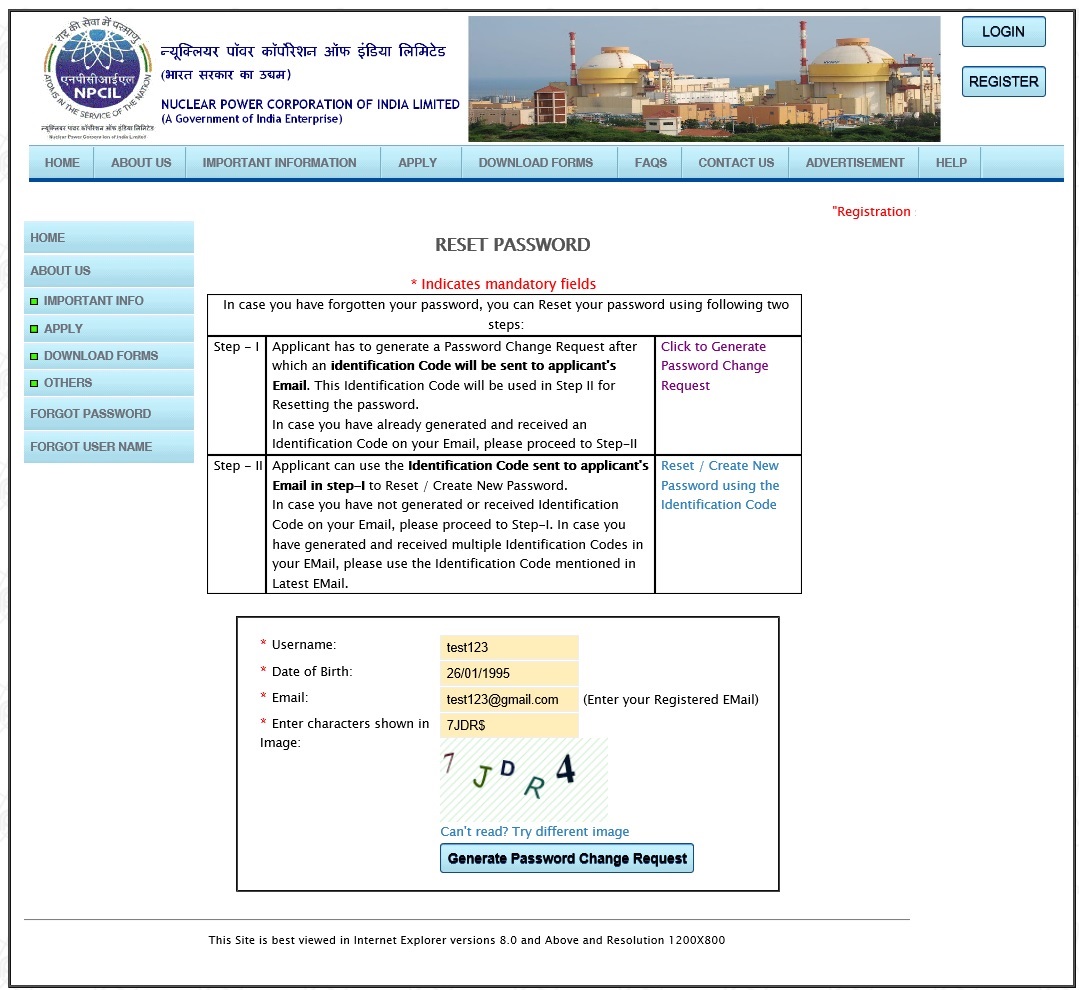
In this page, an applicant can enter the required information. After pressing “Generate Password Change Request” button, an Identification code will be sent to applicant’s Email id.
Once the applicant receives the Identification code, he can click on “Reset / Create New Password using the identification code” link.
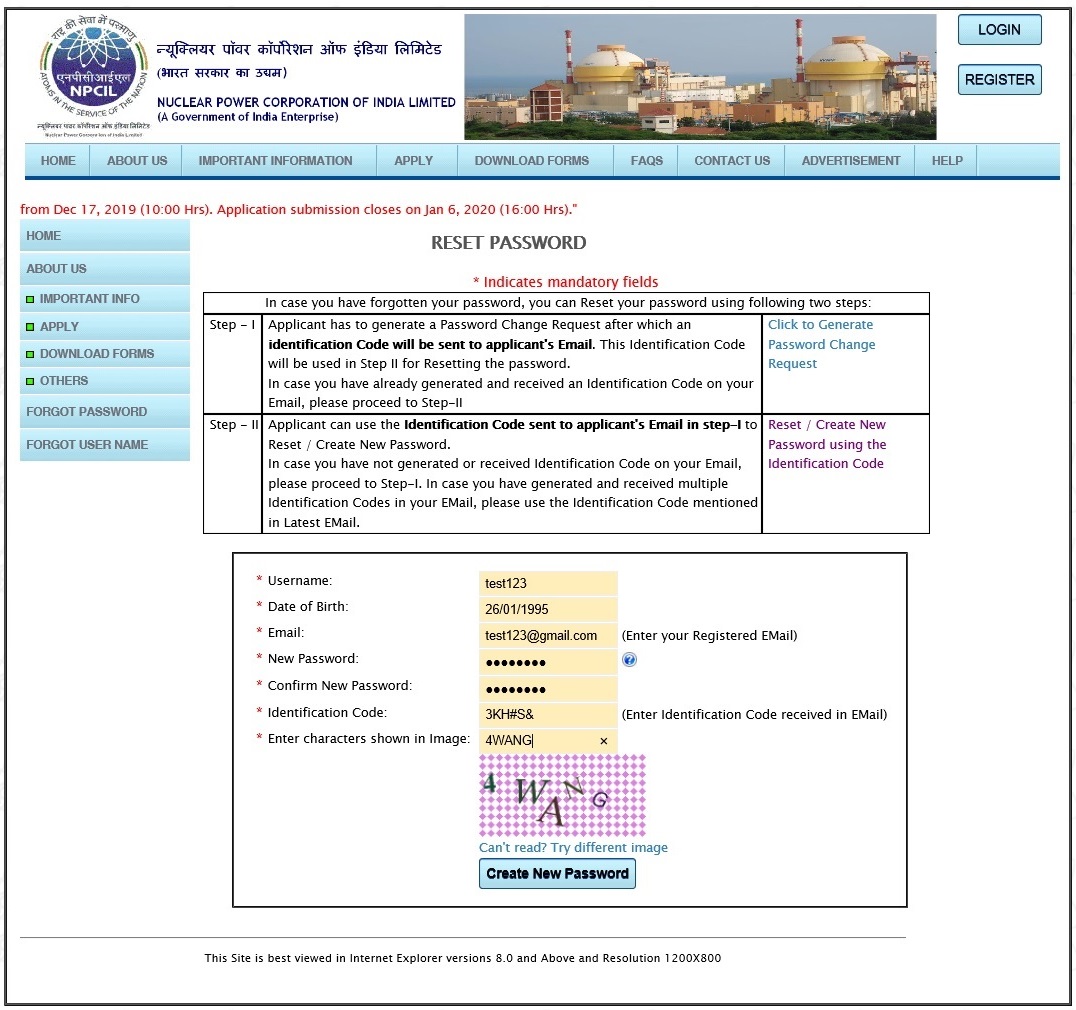
In this page, an applicant can create a new password for login after entering identification code and other related information. After pressing “Create New Password” button, password of applicant is reset.
|